Search history
Trending now
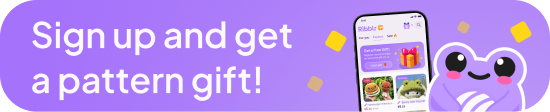


 Connect with crafters worldwide
Connect with crafters worldwide
 Buy and sell patterns, yarn and more
Buy and sell patterns, yarn and more